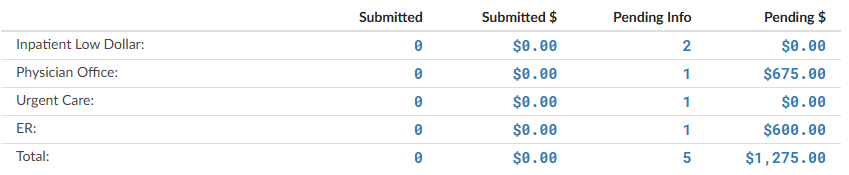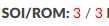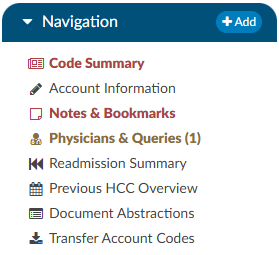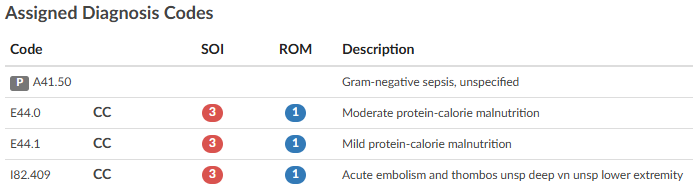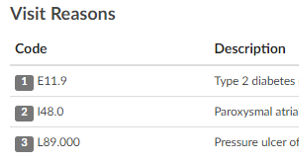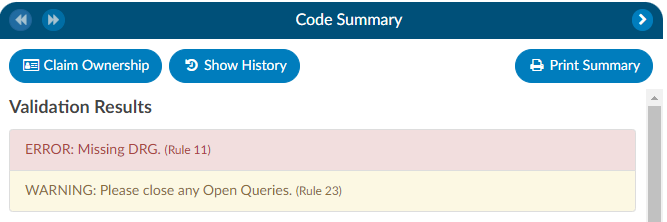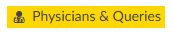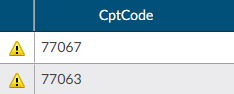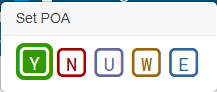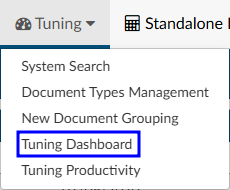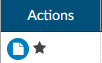Colors and Symbols
The Fusion CAC 2 application contains a variety of colors and symbols. The following guide provides a detailed explanation of the significance associated with each color and symbol.
Top Right Corner (Any Screen)
The ? icon represents the help menu where users can find the user guide, hot keys configured per organization, and more.This menu can include customized links for each organization. If this functionality is needed, contact cacsupport@dolbey.com to log a ticket.
Dashboards
Most of the blue text on the dashboard is a clickable link. When clicked, it will open a new tab into a pop out with the details behind the number. Some numbers, such as percentage rates or averages, will not yield pop out results.
Banner Bar
Navigation Tree
The viewer name will turn red to alert the user that action is needed.
Code Summary
Validation Results
Red: Validation hard stop used to notify a user that there are things that they need to resolve. It does prevent the user from submitting the chart.
Yellow: This color is associated with validation soft stop used to notify a user that there may be things that they need to resolve. It does not prevent the user from submitting the chart.
Blue: This color indicates a message to the end user for informational purposes. It does not prevent the user from submitting the chart.
Physicians & Queries
The “Physicians & Queries” viewer will be highlighted with an amber background in the Navigation tree if the account has at least one physician query.
viewer is selected because the “selected” background overrides the amber background.
The viewer will turn brown to indicate there are open queries awaiting a response.
Charges
The caution symbol next to the left of the code is a edit that comes from the TruCode encoder or add on edits. If you hoover over the caution symbol you can see the edit, if you need a larger view of the edit you can open the TruCode research page for further details.
The Fusion CAC application will display the CPT Code, Description, and Service Date of a late-arriving charge or transaction in bold red if the charge or transaction was imported after the account was submitted.
CDI/Clinical Alerts
The paper icon allows users to click to enter notes to indicate thoughts on the CDI Alert.
Audit Worksheet
Documents Tree
| Symbol/Color | Meaning |
|---|---|
| Paper Icon | Text based document and may be eligible to receive code suggestions. |
| Camera Icon | Scanned document and is not eligible to receive code suggestions. |
| Pink Text | Late arriving documentation. These documents were not accessible during the coding process as they were added to the patient chart after submission. 
 |
| Black Background | The document has been archived, meaning it was removed or replaced on the account. The end user had already added codes or bookmarks on the document. |
| Red Text | Search results were found on the document. 
 |
| Grey Circle with Number | Displays the umber of instances the searched word/phrase is within the document. 
 |
| Square with Arrow | Indicates the user can pop out the document(s) into a separate tab. Document Pop Out Square |
| Aqua Background | Indicates the document has been popped out into a different tab. 
 |
Documents Tree
Words/Phrases and Codes can be highlighted in few different colors:
| Symbol/Color | Meaning |
|---|---|
| Bright Yellow | The user clicked on the code from the Unassigned or Show All code tree linking to the code location within the document. It can also turn yellow if the user uses the search feature to search on a word or phrase. 
 |
| Green Highlight | The code is validated by an end users on a different document. This allows the end user on subsequent documents to quickly see what was already validated. Green is also used by CDI/Clinical Alerts which highlights words and phrases used to pull details out to link to text for clinical evidence for CDI/Clinical Alerts. 
 |
| Caution Yellow | Identifies caution codes which indicates when the system suggests codes that are flagged as cautionary. Caution codes are applied to documents that the management team has identified as requiring careful consideration. These cautionary documents enable the system to suggest codes that may not be present on provider-facing or codable documents. It’s important to note that these codes cannot be validated from these documents alone. 
 example: If a nurse mentions that a patient was treated for respiratory failure, but there is no mention of it by the provider, the caution code serves as a reminder to ensure that no relevant information is overlooked. It acts as a safety net to capture potential discrepancies or omissions in the documentation process. example: If a nurse mentions that a patient was treated for respiratory failure, but there is no mention of it by the provider, the caution code serves as a reminder to ensure that no relevant information is overlooked. It acts as a safety net to capture potential discrepancies or omissions in the documentation process. |
| Green Paper Icon | A bookmark has been added by an end user. Hovering over this icon will display the associated note. Alternatively, users can go to notes & bookmarks within the navigation tree you can see all that were placed. |
| Green Flag | Displayed next to the code within the document and on the show all or unassigned code tree to indicate there is a comment on a code. The code comment can also be found on the notes & bookmarks under the navigation tree within the code comment section. |
| Blue Background | indicates a diagnosis code 
 |
| Red Background | indicates a procedure code 
 |
Code Tree
Tuning Dashboard
The star symbol can be found in the tuning dashboard when clicking on a numbered result. It represents the charts that an user accessed. The tuning team uses this to keep track of the cases they have reviewed vs those they have left to review.