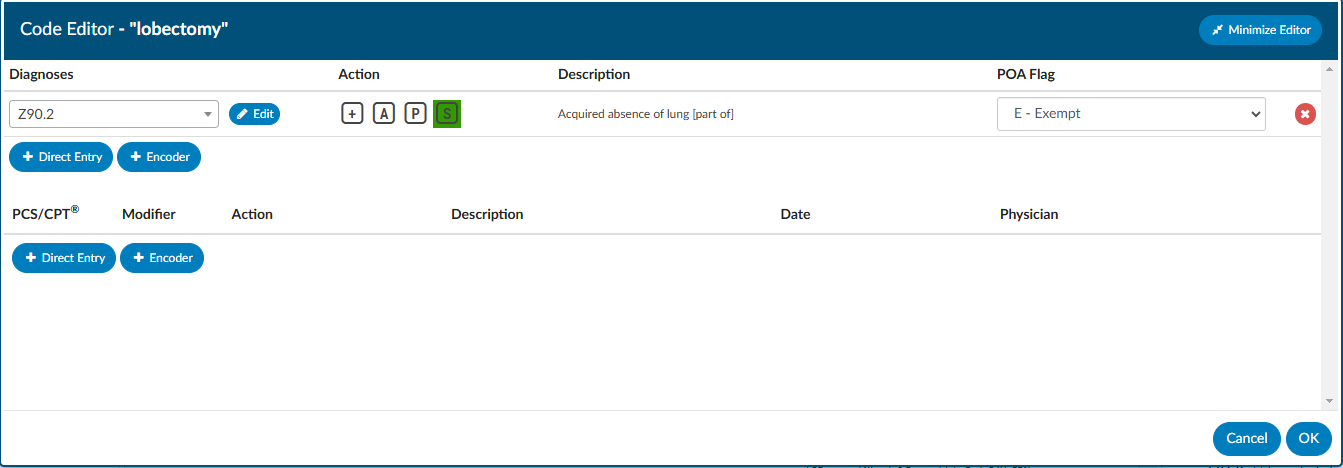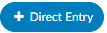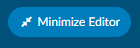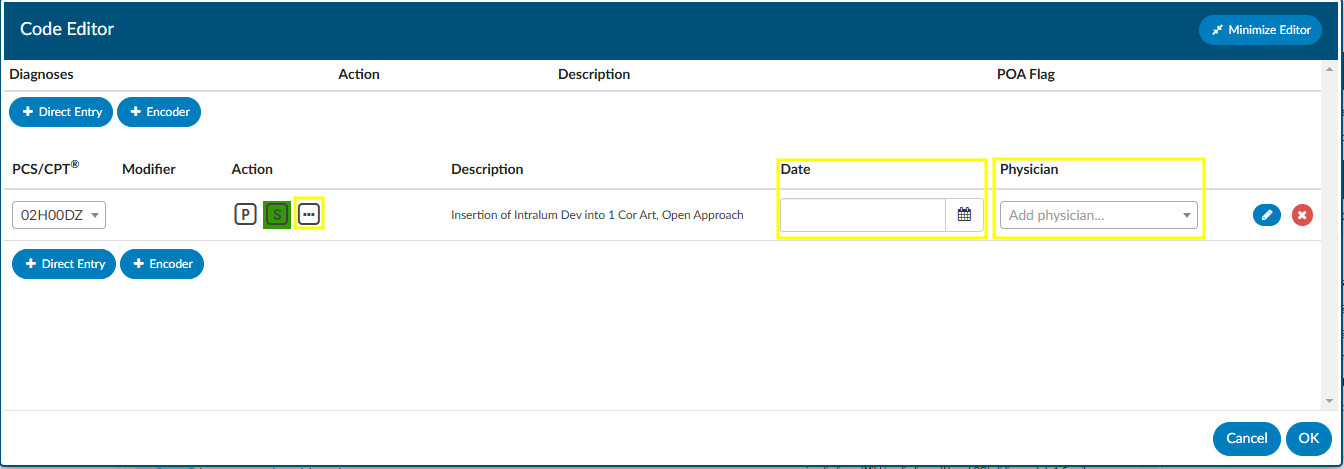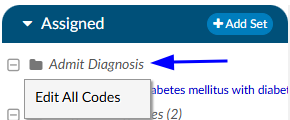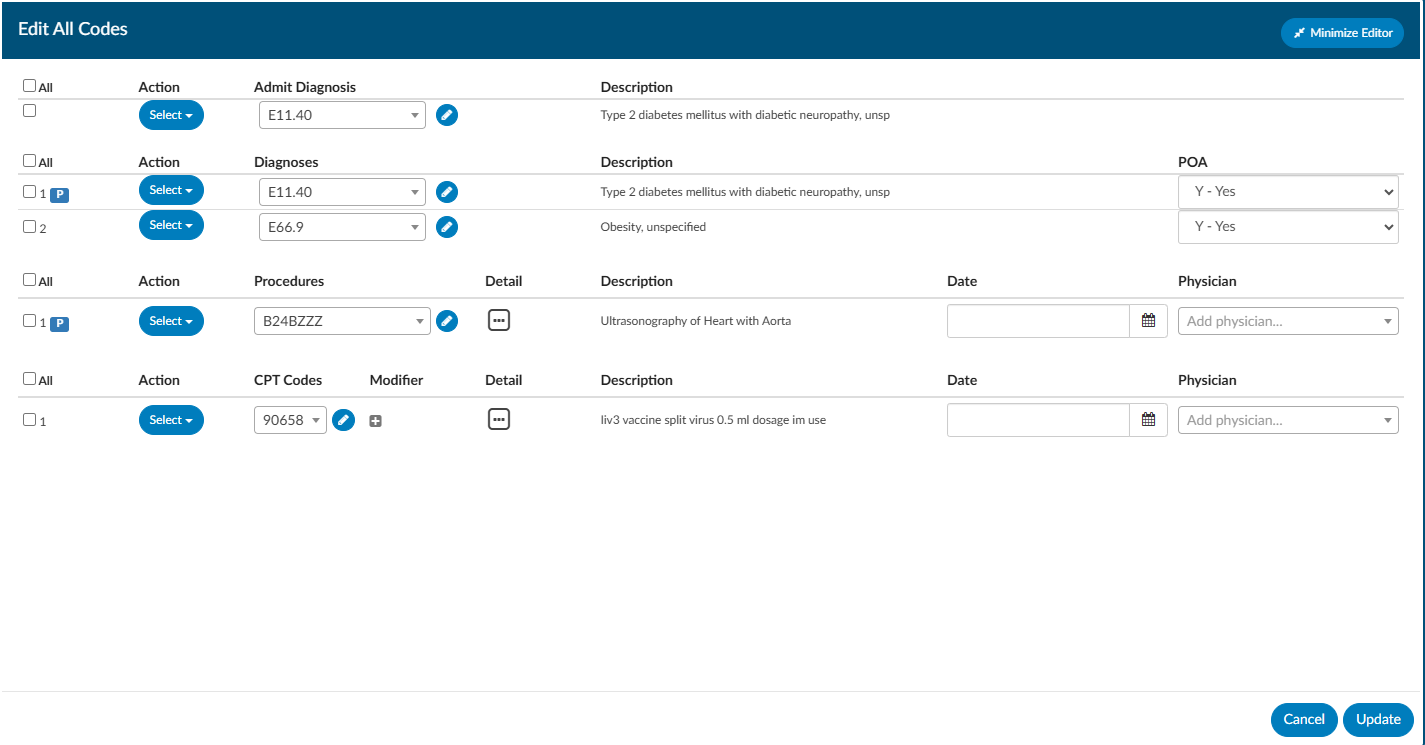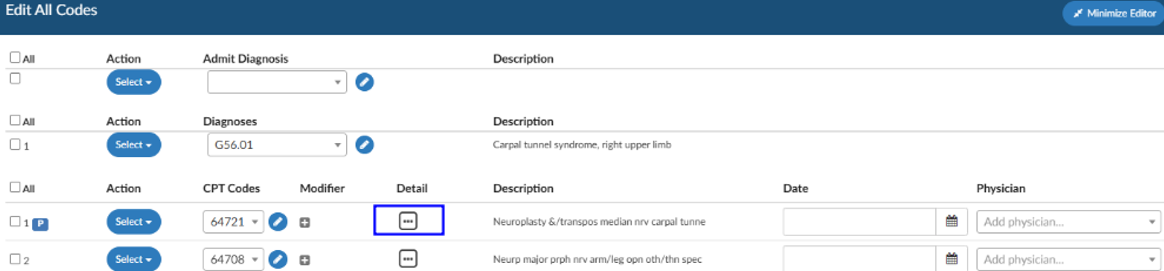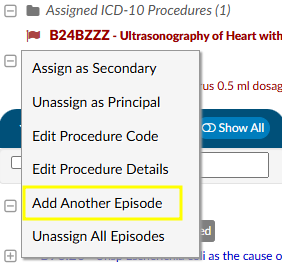Editing Codes
To edit an existing or suggested code, left click on the code to bring up the encoder and Code Editor windows. If the user is set up with dual monitors, the encoder window can be moved to the second monitor to remain open as they work through validation of each the engine suggested codes. From the Code Editor window, users can update codes from the code drop-down menu, via Direct Entry, or Encoder. The POA indicator and code status (Admit, Principal, or Secondary) can also be updated in the Code Editor.
To change a code, place the curser in the drop-down box where the code to be changed is displayed. Code parts, such as the code extension, can be edited instead of removing the whole thing.
Users have the option to minimize and restore the Code Editor window to continue viewing documents or other areas of the chart as they are working to complete additional details for the procedure code.
Adding Procedure Code Data
Procedure codes typically require additional information such as Physician and Date of Service for the procedure indicated along with procedure details. These fields are configured according to facility requirements and may look different per organization.
To enter in a date and physician to the procedure codes, right-click on the procedure code and then select Edit Procedure Info from the menu. After selecting a procedure code, the Code Editor window for the selected procedure code will open.
Add Procedure Date
To enter the procedure date, start entering the date in MM/DD/YYYY format or click on the calendar to select the procedure date.
Add Physician
To add the physician, click into the Add physician… drop-down menu. Start entering the name of the physician who completed the procedure, then select the physician’s name to complete this field. At least 3 characters of the physician’s last name are needed to view the drop-down listing. Continue entering characters of the physician’s last name to narrow the listing of physicians to choose from.
Add Additional Procedure Details
Click on the ellipsis … button under the Action heading.
Users have the option to minimize and restore the Code Editor window to continue viewing documents or other areas of the chart as they are working to complete additional details for the procedure code.
Mass Editing Codes
Mass editing of codes can be accessed by right clicking and selecting “Edit All Codes” on any of the code headers such as assigned diagnosis, assisted procedures, admit diagnosis.
Each code has a checkbox, and each section has an ‘ALL’ checkbox. If the user clicks the All checkbox, a checkmark will appear in all codes under it. Any change made to one of those checked codes will be reflected in all other checked codes.
The CPT code section has a Modifier column with a plus sign. Clicking the plus will open up the details window to add/change Modifier, plus other items that are included in that window. Clicking on the ellipsis symbol next to the Episode field will also open the details. The user can add up to 4 modifiers, unless they are using the Solventum™ Coding and Reimbursement System (CRS) then they will be able to add up to 5 modifiers.
Associate a DX with a CPT
Fusion CAC allows users to associate a diagnosis code to a CPT code. After ensuring all necessary diagnosis and CPT codes have been assigned in the assigned code tree, right-click on the header in the assign code tree “Assigned CPT Codes” gray text to “Edit All Codes”. An Edit All Codes dialog will open. Click on the ellipsis (…) under detail to open the Procedure Details dialog.
Then click on the “pencil” icon by “Diagnoses” to associate the diagnosis with the CPT.
Add Another Episode
Right clicking on a procedure allows the user to add another instance of the same procedure without needing to duplicate the effort of recoding the procedure.
From Edit Procedure Info, you can also update additional information for the selection of procedure codes to add procedure date, add physician, and update additional details such as
- Anesthesiologist
- Anesthesia Type
- Tissue Sample
- Procedure Location
- Minutes)
These fields are configured according to facility requirements and may look different per organization.