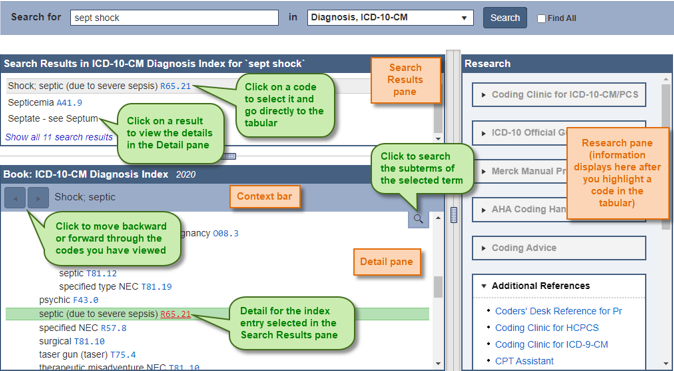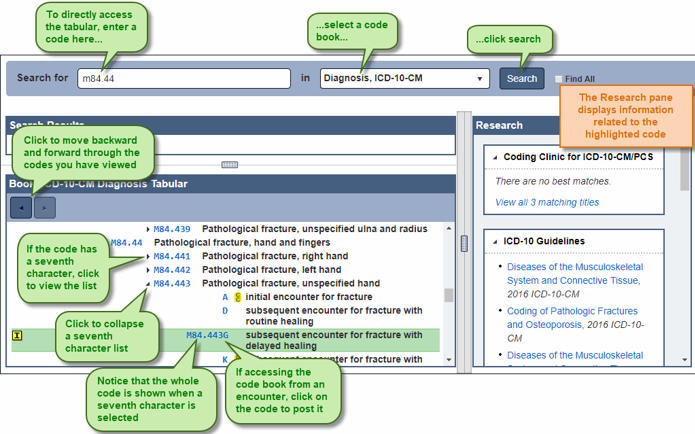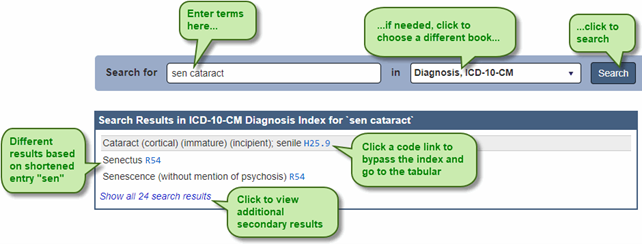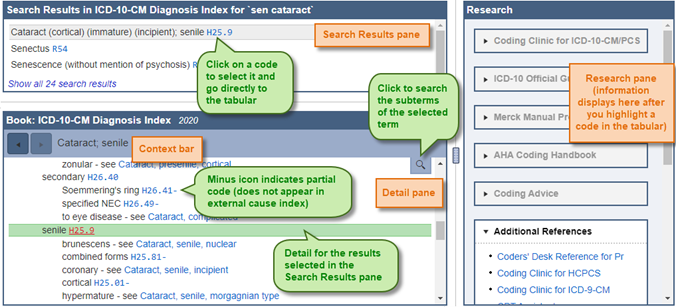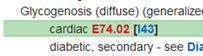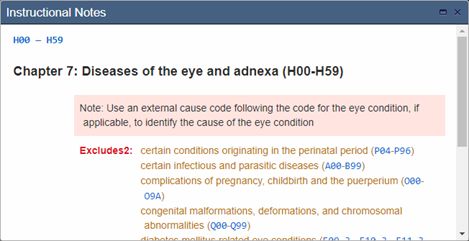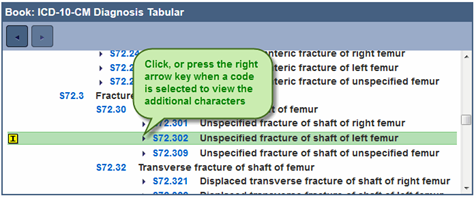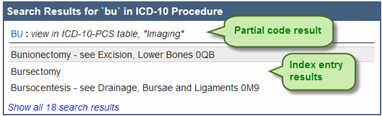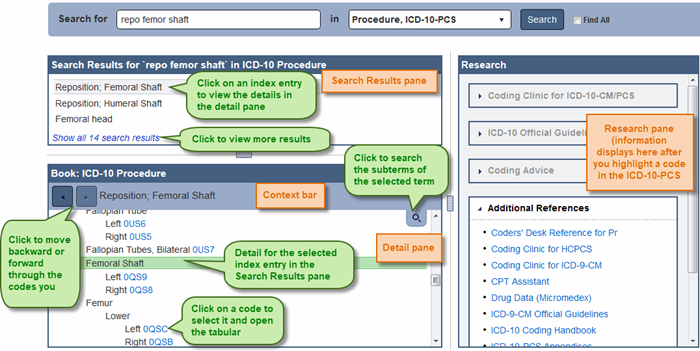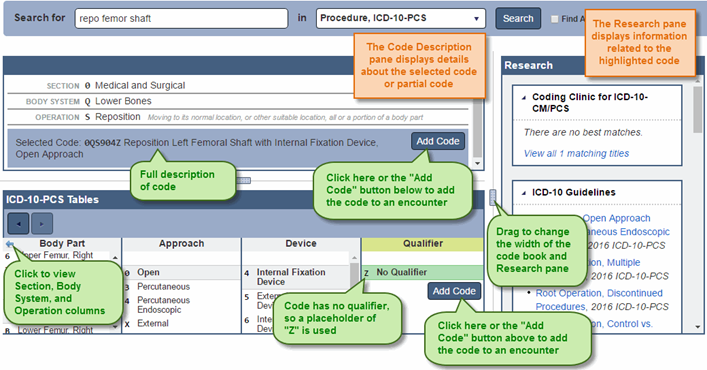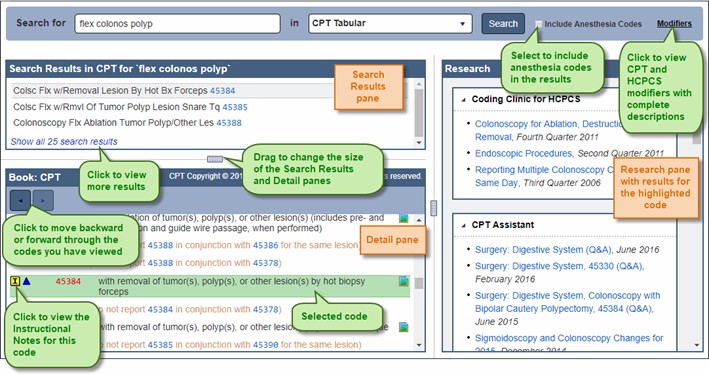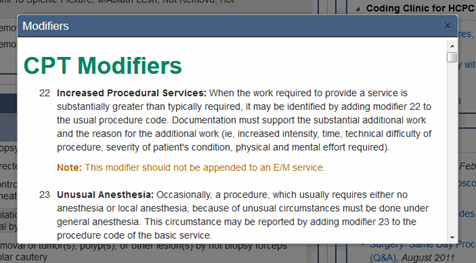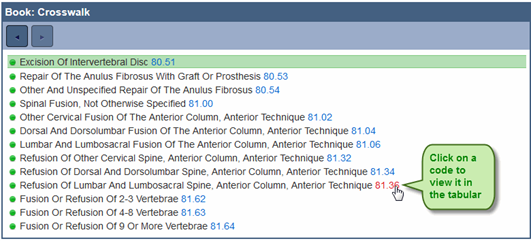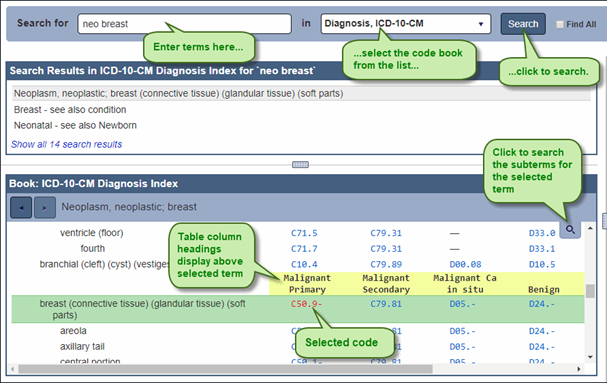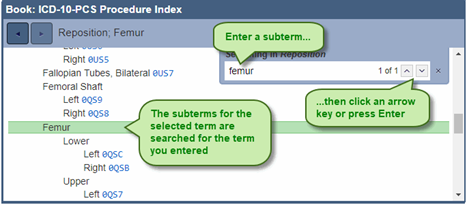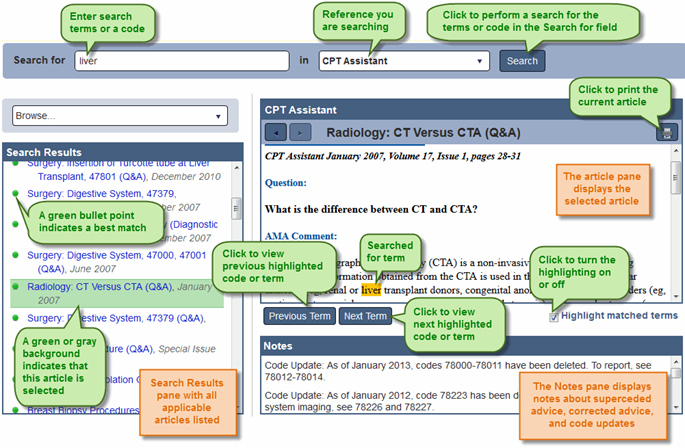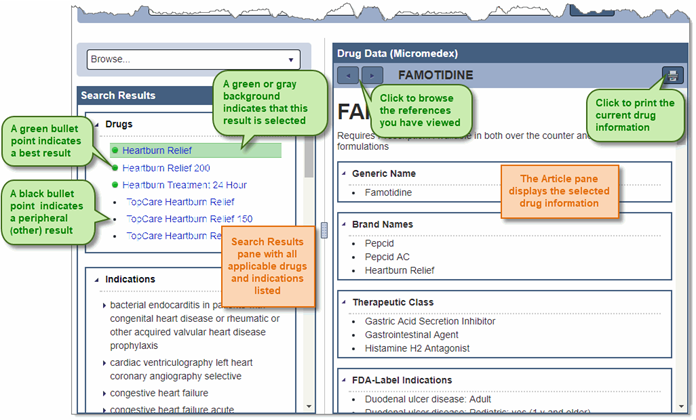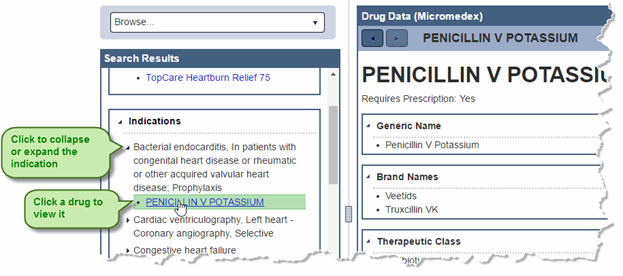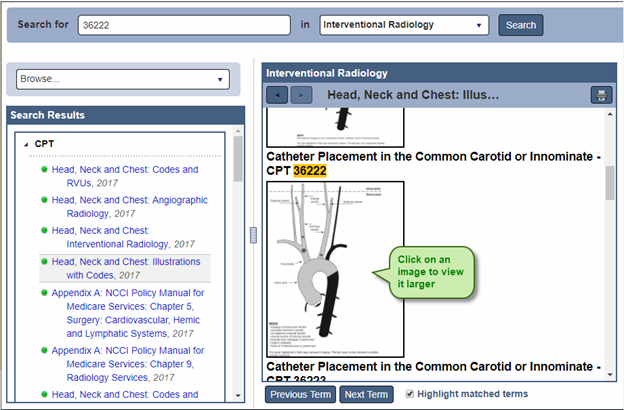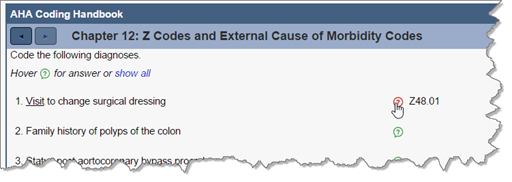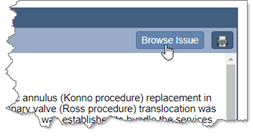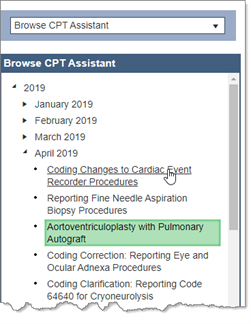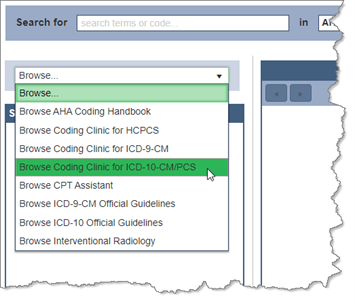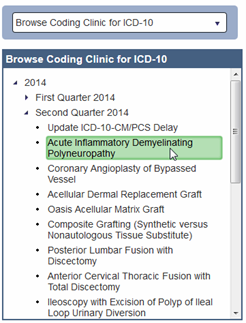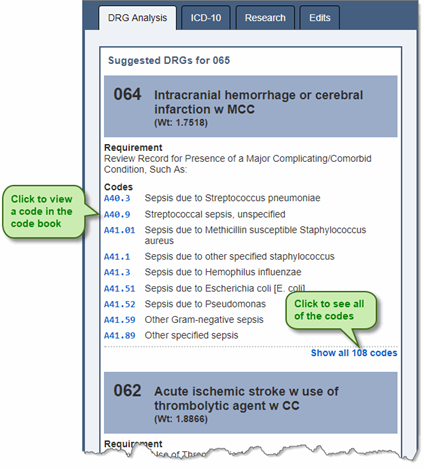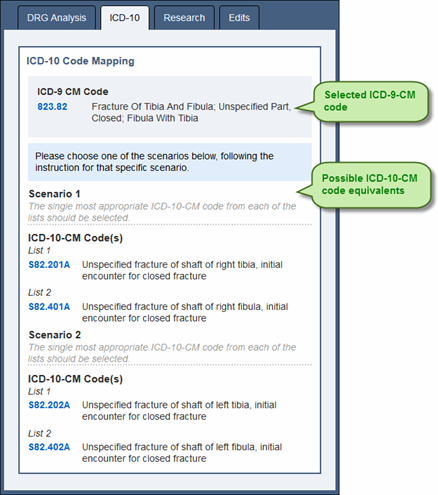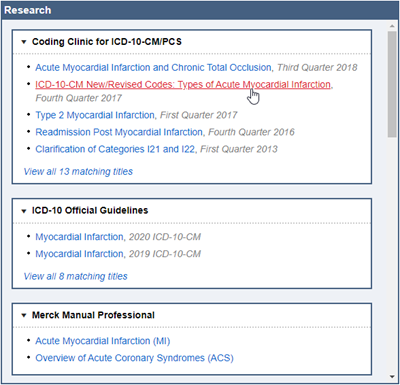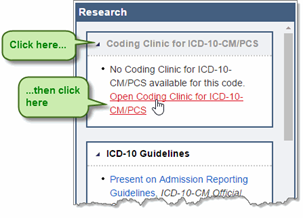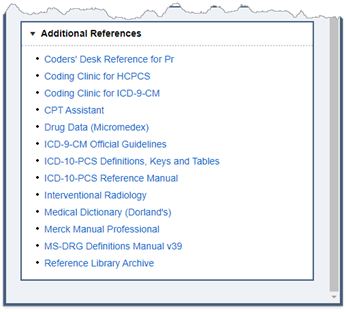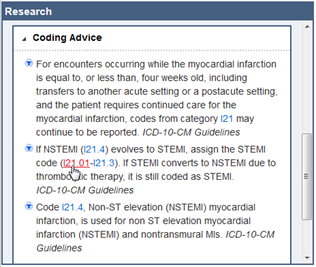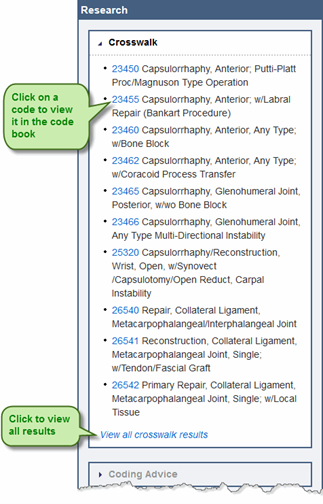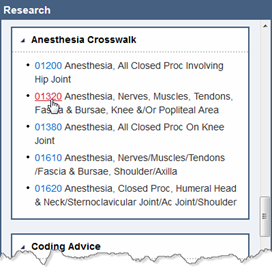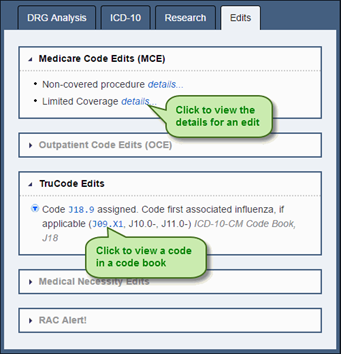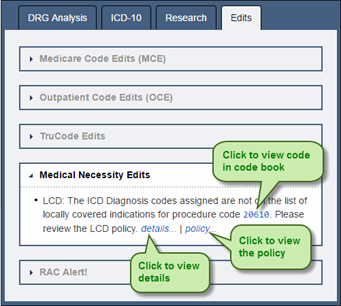| AAA | Aneurysm, aorta, abdominal |
| AACG | Glaucoma, angle closure, acute |
| ABK | Keratopathy, bullous (aphakic), following cataract surgery |
| ABLA | Anemia, blood loss, acute |
| ACHD | Arteriosclerosis, coronary |
| ACJ | Acromioclavicular joint |
| ACVD | Disease, cardiovascular |
| ACVRD | Hypertension, cardiorenal |
| ADA | Deficiency, Adenosine, Deaminase |
| ADA2 | Deficiency, ADA2 |
| ADD | attention deficit disorder without hyperactivity |
| ADHD | Disorder, attention deficit hyperactivity |
| ADL | Adrenoleukodystrophy |
| ADPKD | Disease, polycystic, kidney, autosomal dominant |
| ADU | Ulcer, duodenal, acute |
| AEA | Amputation, traumatic, arm |
| AEP | Pancreatitis, acute |
| Afib | Fibrillation, atrial |
| AFL | Flutter, atrial |
| AFLP | Pregnancy, complicated by, fatty metamorphosis of liver |
| AFND | Dermatosis, neutrophilic |
| AGE | Gastroenteritis |
| AGG | Agammaglobulinemia |
| AGN | Glomerulonephritis, acute |
| AHD | Arteriosclerosis, coronary |
| AHLE | Leukoencephalitis, acute hemorrhagic |
| AHP | Pancreatitis, acute |
| AI | Insufficiency, aortic |
| AIHA | Anemia, autoimmune hemolytic |
| AION | Neuropathy, optic, ischemic |
| AKI | Acute Kidney Injury |
| ALF | Failure, hepatic, acute |
| ALMI | Infarct, myocardium, ST elevation, anterior |
| ALTB | Bronchitis, acute |
| AMI | Infarct, myocardial |
| AMT | Tuberculosis, miliary, acute |
| AOM | Otitis, media, acute subacute |
| ARDS | Syndrome, respiratory distress, adult |
| ASHD | Arteriosclerosis, coronary |
| ATN | Necrosis, tubular |
| ATP | Purpura, thrombocytopenic |
| AUB | Bleeding, uterus |
| AVB | Block, atrioventricular |
| AVF | Fistula, arteriovenous |
| AVH | Hepatitis, viral, acute |
| AVM | Arteriovenous malformation |
| AWO | Obstruction airway |
| BAV | Bicuspid Aortic Valve |
| BBB | Block, bundle |
| BBBB | Block, bundle branch, bilateral |
| BCLP | Cleft, lip, with cleft palate, bilateral |
| BGDC | Cyst, Bartholin’s gland |
| BKA | Amputation, traumatic, leg, between knee and ankle |
| BMG | Gammopathy, monoclonal |
| BMI | Body Mass Index |
| BMR | Basal metabolic rate |
| BNC | Contraction, bladder, neck |
| BNO | Obstruction, bladder neck |
| BPD | Dysplasia, bronchopulmonary |
| BPH | Enlargement, prostate |
| BPN | Neuropathy, brachial plexus |
| BPPN | Nystagmus, benign paroxysmal positional |
| C-DIFF | Clostridium difficile |
| CA | Neoplasm |
| CAD | Disease, artery, coronary |
| CAIS | Syndrome, androgen insensitivity, complete |
| Carsickness | Car sickness |
| CAVB | Block, atrioventricular, complete |
| CBD | Common bile duct |
| CCHD | Disease, heart, congenital, cyanotic |
| CCHS | Hypoventilation, congenital central |
| CCI | Insufficiency, coronary, chronic |
| CDIFF | Clostridium difficile |
| CDILD | Disease, lung, interstitial |
| CDLE | Lupus, erythematosus |
| CGH | Headache, cervicogenic |
| CGL | Leukemia, granulocytic, chronic |
| CGN | Glomerulonephritis, chronic |
| CGS | Shock, cardiogenic |
| CHF | Failure, heart, congestive |
| CIHD | Disease, heart, ischemic |
| CJD | Creutzfeldt-Jakob disease or syndrome |
| CKD | Disease, kidney, chronic |
| CLAH | Hyperplasia, adrenal, congenital |
| CNS | Central Nervous System |
| COPD | chronic obstructive pulmonary disease |
| COPE | Emphysema |
| CPID | Disease, pelvis, inflammatory, chronic |
| CPKD | Disease, polycystic, kidney, childhood |
| CRF | Failure, renal, chronic |
| CRNF | Arthropathy, postrheumatic, chronic |
| CRS | Syndrome, cytokine release |
| CSLU | Varix, leg, with, ulcer |
| CSMA | Atrophy, muscle, spinal |
| CSS | Syndrome, cytokine release |
| CTS | Syndrome, carpal tunnel |
| CUC | Colitis, ulcerative |
| CVA | Accident, cerebrovascular |
| CVRD | Hypertension, cardiorenal |
| DCM | Cardiomyopathy, dilated |
| DDD | Degeneration, intervertebral disc |
| DEE | Encephalopathy, developmental and epileptic |
| demise | death |
| DFM | Pregnancy, complicated by, decreased fetal movement |
| DGE | Delay, gastric emptying |
| DIC | Coagulopathy, intravascular |
| DIFP | Pneumonitis, interstitial |
| DJD | Osteoarthritis |
| DKA | Ketoacidosis, diabetic |
| DM | Diabetes |
| DM2 | Diabetes, type 2 |
| DMD | Dystrophy, muscular, Duchenne’s |
| DT | Delirium, tremens |
| DUB | Bleeding, uterus, dysfunctional |
| DVT | Thrombosis, vein, deep |
| EBV | Mononucleosis, infectious, Epstein-Barr |
| ECOLI | Escherichia coli |
| EDS | Syndrome, Ehlers-Danlos |
| EGL | Granuloma, lung, eosinophilic |
| EHH | Hernia, hiatal |
| EHS | Stroke, Heat, Exertional |
| EKC | Keratoconjunctivitis, epidemic |
| EKG | electrocardiogram |
| EMG | Electromyogram |
| EOG | electro-oculogram |
| ESLD | Disease, liver, end stage |
| ESRD | Disease, renal, end-stage |
| ETOH | Alcohol |
| FB | Foreign body |
| FETE | Encephalitis, Far Eastern |
| FIRS | Newborn affected by fetal inflammatory response syndrome |
| FLS | Fatty, liver |
| FPD | fetopelvic disproportion |
| FTT | Failure, to thrive |
| FU | Examination, Follow-up |
| FUB | Bleeding, uterus, functional |
| FXP | Fracture, pathological |
| FXT | Fracture, traumatic |
| GB | Gallbladder |
| GCS | Glasgow coma scale |
| GCU | Urethritis, gonococcal |
| GI | Gastrointestinal |
| GIM | Metaplasia, gastric intestinal |
| GSI | Incontinence, stress |
| GVHD | Disease, graft-versus-host |
| HAV | Hepatitis, viral, type A |
| HBL | Hepatoblastoma |
| HBP | Blood, pressure, high |
| HbSC | Sickle-cell, hemoglobin, C disease |
| HBV | Hepatitis, viral, type B |
| HCL | Leukemia, hairy cell |
| HCV | Hepatitis, viral, type C |
| HCVD | Hypertension, heart |
| HFPEF | Diastolic heart failure |
| HFREF | Systolic heart failure |
| HHD | Hypertension, heart |
| HIVD | Displacement, intervertebral disc |
| HLHS | Syndrome, hypoplastic left heart |
| HMD | Disease, hyaline, membrane |
| HMSAS | Stenosis, subaortic, hypertrophic |
| HNP | Displacement, intervertebral disc |
| HSK | Keratitis, herpes |
| HSL | Herpes, labialis |
| HSS | Stenosis, subaortic, hypertrophic |
| HSV | Herpes, simplex |
| HTN | Hypertension |
| HUS | Syndrome, hemolytic-uremic |
| Hx | History |
| HZ | Herpes, zoster |
| HZO | Herpes, zoster, ophthalmicus |
| IADH | Inappropriate, secretion, antidiuretic hormone |
| IASD | Defect, interatrial septal |
| IBS | Syndrome, irritable, bowel |
| ICAO | Occlusion, artery, carotid |
| ICCM | Cardiomyopathy, congestive |
| ICH | Hemorrhage, intracranial, intracerebral |
| ICP | Intracranial pressure |
| IDA | Anemia, iron deficiency |
| IDDM | Diabetes |
| IHHS | Hyperkinesia, heart |
| IHSS | Stenosis, subaortic, hypertrophic |
| IK | Keratitis, interstitial |
| Ileal | Ileum |
| IOFB | Foreign body, intraocular |
| IOP | intraocular pressure |
| IPKD | Polycystic, kidney, infantile type |
| ITP | Purpura, idiopathic, thrombocytopenic |
| IUC | Colitis, ulcerative |
| IUD | Intrauterine contraceptive device |
| IUFD | Pregnancy, complicated by, intrauterine fetal death |
| IUGR | Pregnancy, complicated by, fetal, growth retardation |
| IVDA | Abuse, drug |
| JC | Creutzfeldt-Jakob disease or syndrome |
| JRA | Arthritis, rheumatoid, juvenile |
| Jt | Joint |
| LBBB | Block, bundle branch, left |
| LBP | Pain, back, low |
| LBW | Low, birthweight |
| LE | Lupus, erythematosus |
| LGA | Large, for dates, fetus |
| LHF | Failure, ventricular, left |
| LIH | Hernia, inguinal, unilateral |
| LLQ | left lower quadrant |
| LRQ | right lower quadrant |
| LTB | Bronchitis |
| marijuana | cannabis |
| MD | Dystrophy, muscular |
| MDD | Disorder, Depressive, major |
| MGN | Glomerulonephritis, membranous |
| MI | Infarct, myocardium |
| MM | Multiple Myeloma |
| MNG | Goiter, multinodular |
| MPJ | Metacarpophalangeal Joint |
| MS | Sclerosis, Multiple |
| MVP | Prolapse, mitral valve |
| MVR | Insufficiency, mitral |
| MVS | Stenosis, mitral |
| MW | Syndrome, Mallory-Weiss |
| NAFLD | Disease, liver, fatty, nonalcoholic |
| NASH | Steatohepatitis |
| NB | Newborn |
| NGB | Neurogenic Bladder |
| NHL | Lymphoma, non-Hodgkin’s |
| NNE | Enterocolitis, fetus or newborn, necrotizing |
| NPH | Hydrocephalus, normal pressure |
| NSHD | Lymphoma, hodgkin, nodular, sclerosis |
| NSVD | Delivery, normal |
| NSVT | Tachycardia, ventricular nonsustained |
| NTMI | Infarct, myocardial, nontransmural |
| OA | Osteoarthritis |
| OAG | Glaucoma, open angle |
| OBD | Disease, brain, organic |
| OCD | Disorder, obsessive-compulsive |
| OD | right eye |
| OE | Otitis, externa |
| OIC | Osteogenesis imperfecta |
| OM | Otitis, media |
| OMI | Infarct, myocardium, past |
| OS | left eye |
| OSA | Apnea, sleep, obstructive |
| OU | both eyes |
| OVDF | Dysfunction, ovary |
| PDA | Patent ductus arteriosus |
| PDB | Paget’s disease, bone |
| PFD | Disorder, feeding, pediatric |
| PID | Disease, pelvis, inflammatory |
| PIH | Hypertension, complicating pregnancy, gestational |
| PJT | Tachycardia, paroxysmal, junctional |
| PKD | Disease, kidney, polycystic |
| PKU | Phenylketonuria |
| PMB | Bleeding, postmenopausal |
| pot | cannabis |
| PROM | Pregnancy, complicated by, premature rupture of membranes |
| PSC | Primary Sclerosing Cholangitis |
| PST | Tachycardia, paroxysmal, supraventricular |
| PSVT | Tachycardia, paroxysmal, supraventricular |
| PTBS | Syndrome, brain, posttraumatic |
| PTSD | Disorder, post-traumatic stress |
| PVC | Premature, contractions, ventricular |
| PVD | Disease, peripheral, vascular |
| PVT | Tachycardia, paroxysmal, ventricular |
| PWS | Syndrome, Prader-Willi |
| RA | Arthritis, rheumatoid |
| RBBB | Block, bundle branch, right |
| RBN | Neuritis, optic, retrobulbar |
| RCCA | Right Common Carotid Artery |
| RHF | Failure, heart, right |
| RIH | Hernia, inguinal, unilateral |
| ROP | Retinopathy, of prematurity |
| RSD | Syndrome, pain, complex |
| RSV | Virus, viral respiratory syncytial |
| RTN | Necrosis, kidney, tubular |
| RUQ | right upper quadrant |
| SBO | Obstruction, intestine |
| SCID | Immunodeficiency, Severe Combined |
| SDH | Hematoma, subdural |
| SEMI | Infarct, subendocardial |
| SGA | Small, for dates, fetus |
| SIADH | Syndrome, inappropriate secretion of antidiuretic hormone |
| SIDS | Crib death |
| SLE | Lupus, erythematosus, systemic |
| SOB | Short, breath |
| SROM | Spontaneous Rupture of Membranes |
| SSS | Syndrome, sick, sinus |
| SUI | Incontinence, urine, stress |
| SVT | Tachycardia, supraventricular |
| TAPVC | Anomaly, pulmonary, venous, total |
| TAPVR | Anomaly, pulmonary, venous, total |
| TB | Tuberculosis |
| TBE | Encephalitis, tick-borne |
| TDK | Dyskinesia, tardive |
| TGV | Transposition, great vessels |
| THH | Telangiectasia, hereditary, hemorrhagic |
| TMJ | Temporomandibular joint |
| TMJS | Syndrome, temporomandibular joint-pain dysfunction |
| TOS | Syndrome, thoracic outlet |
| TpD | Torsades de pointes |
| TR | Insufficiency, tricuspid |
| TSS | Syndrome, toxic, shock |
| TTN | Tachypnea, newborn |
| ULQ | left upper quadrant |
| UPJ | Ureteropelvic junction |
| URQ | right upper quadrant |
| USI | Incontinence, urine, stress |
| UTI | Infection, urinary |
| VBAC | vaginal delivery following previous cesarean |
| VSD | Defect, ventricular septal |
| VTACH | Tachycardia, ventricular |
| VV | Varix |
| VWD | Disease, von Willebrand |
| WG | weeks of gestation |
| WM | Macroglobulinemia, Waldenstrom |
| WNE | Virus, west nile, with encephalitis |
| WNV | West Nile, virus |
| WPW | Syndrome, Wolff-Parkinson-White |