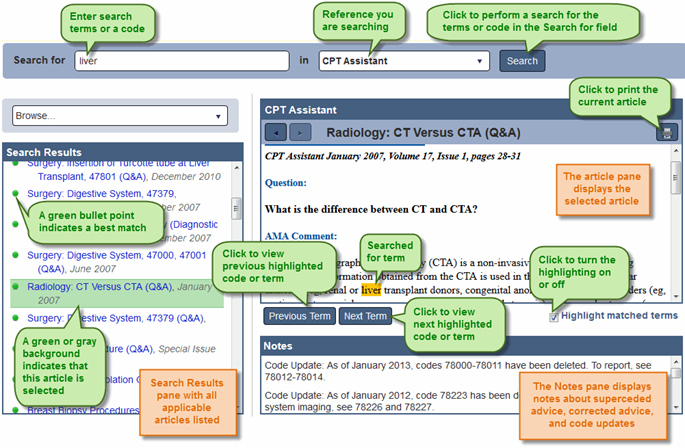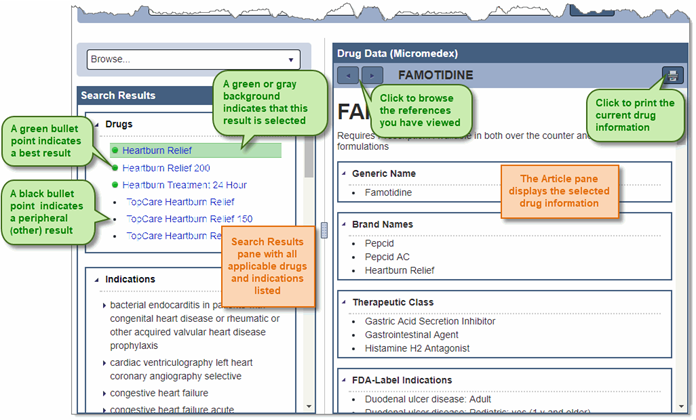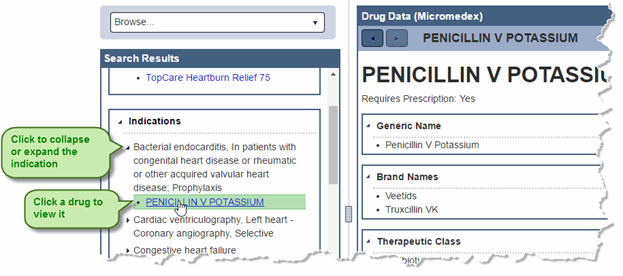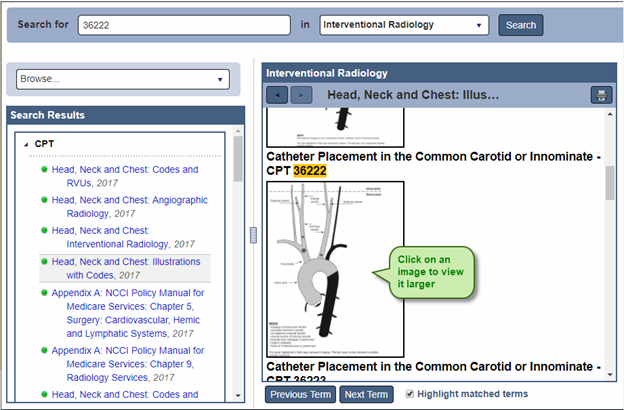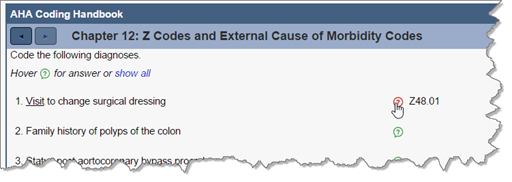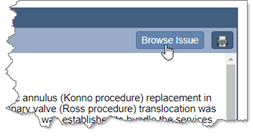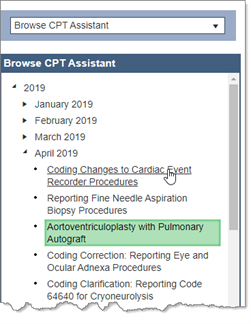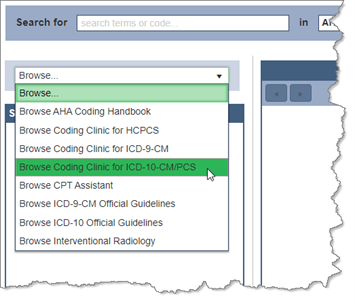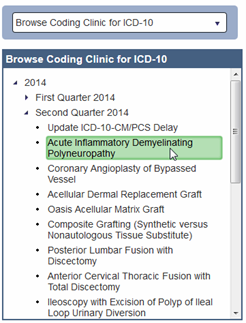References
The References control contains the following references and features:
The last used reference is remembered. The next time the Reference control is visited the most recently used reference is automatically selected in the references list.
Searching the References
- From the References control, enter search terms or a code in the Search for field using the guidelines below:
- For AHA Coding Handbook, Coding Clinic, CPT Assistant, Interventional Radiology, or Official Guidelines, enter terms or a code.
- For the Drug Data reference, enter terms, drug name (generic or brand name), or an indication.
- For the Coders’ Desk Reference, enter a CPT code.
- For the Medical Dictionary, enter terms.
You can also access the References control from the Research control. To do so, click on an article title in the Research control, or click on a reference in the Additional References list.
- Choose a reference from the list.
- Then click Search. The search results appear with the article for the first result displaying in the Article pane.
If you opened the References control by clicking on an article title in the Research pane, the article you selected displays in the Article pane; you do not need to search for it.
- To view a different article, click on the article in the Search Results pane to display it in the Article pane.
- In Drug Data, do the following to view a drug listed in the indications:
- Click the next to an indication to expand it.
- Then click on a drug name to view that drug.
- In Interventional Radiology, click on an image in an article to view it larger.
- In the AHA Coding Handbook, you can show or hide answers to exercises:
- To show a specific answer in the exercise, rest your moue pointer on the ? icon for the question.
- To show all answers for the exercise, click show all.
When viewing an article in the AHA Coding Handbook, Coding Clinic, CPT Assistant, Official Guidelines, or Interventional Radiology reference, you can browse the other articles in the issue:
Browsing an issue is only available when you have searched for a code or term before selecting an article. It is not available when you are already browsing.
- To browse the AHA Coding Handbook, Coding Clinic, CPT Assistant, Official Guidelines, or Interventional Radiology reference:
Reference Keyboard Shortcuts and Symbols
The following shortcuts can be used in the References control:
| Shortcut | Location | Description |
|---|---|---|
| ← → | Splitter bar | With the focus on a splitter bar, changes the size of a pane. Press Enter to confirm the size change. |
| ← → | Search Results pane | Expands or collapse Drug Data indications and issues you are browsing. |
| ↑ ↓ | Search Results pane | Move up or down through the list of entries. Press Enter to view an entry in the Article pane. |
| ↑ ↓ | Article pane | Move up or down through the article. |
| Enter | Search Results pane | When the focus is on an article title in the Search Results pan, press to view the entry in the Article pane. |
| Enter | Splitter bar | When resizing a pane using keyboard shortcuts, press to confirm the change. |
| Ctrl + ↑ | References control | Press to move backwards or forwards through the panes and resizers, and place the focus as appropriate. |
| Ctrl + ↓ | References control | Press to move backwards or forwards through the panes and resizers, and place the focus as appropriate. |
The following symbols appear in the References control: